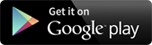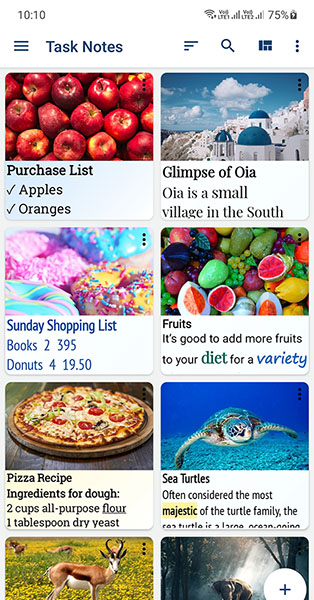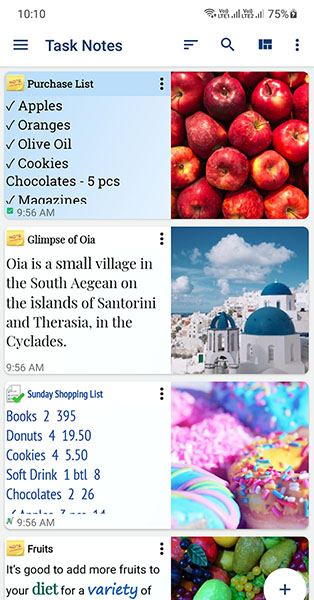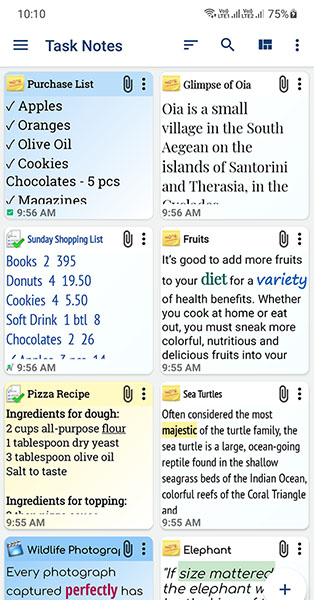Frequently Asked Questions
If you are curious about Task Notes or have a query, we've got you covered!
-
Why ads are still visible even after in-app purchase made for Ad Removal or Premium version? (Restart your Device)
Sometimes due to broken internet connectivity app doesn't get the in-app purchase information and sometimes due to cache cleaning local information about in-app purchase can be deleted.
For both the cases try to restart the device and then open the app with active internet connection available, ads shouldn't be visible anymore If you have made a successful in-app purchase to Ad Removal or Premium version. -
Sometimes text of the widget doesn't change even after selecting new note for the widget, how to resolve the issue?
This issue is related to the OS of the device. Restart your device, widgets will be refreshed within a few minutes.
-
How to create a new folder?
On the top right corner of the main module you will get the icon to change the view. Change the view to 'Folders' and then you will get the option to add new folders in the bottom left corner on the main module.
You can also create folders from 'Font, Color, Icon' module, click the 'add folder' icon besides the Folders drop down list. -
How to take backup of notes, lists and reminders?
Note: If you uninstall the Task Notes app before taking backup, data can not be restored through any known way.
To take a backup open the Backup and Restore screen from the top left menu of the main screen. Click on Backup button. Backup will be saved on your device memory.
You should take backups often, whenever you make important changes to your notes, lists and reminders. -
How to restore a backup and recover data if Task Notes was uninstalled?
Note: If you uninstall the Task Notes app before taking backup, data can not be restored through any known way.
If backup was taken before uninstalling the app, it can be restored.
To restore a backup open the Backup and Restore screen from the top left menu of the main module.
If there were any previously taken backup exists it will appear in the 'Local Backups' list.
Click on Restore from 3 dot menu of a backup.
Restoring a backup will overwrite all your current data and settings. -
How to share notes/lists between two or more devices using Device Memory/SD Card?
On the first device open Task Notes app and then open backup/restore module and take backup of your data. Export this backup to Device Memory/SD Card by clicking the 'Save As' menu and then selecting a folder.
Copy this backup file to the second device through any file sharing app/email/USB/PC.
On the second device open Task Notes app and open Backup and Restore module. Click 'Import' and select the backup file copied in the previous step, backup file will appear in the 'Local Backup' list.
Restore this backup file by clicking the 'restore' icon and restart the app. -
How to share notes/lists between two or more devices using email?
On the first device open Task Notes app and then open backup/restore module and take backup of your data. Email this backup to an email id by clicking the 'share' icon and then selecting an email client app.
Copy this backup file to a folder on the second device from the attachment of the received email.
On the second device open Task Notes app and open Backup/Restore module. Click 'Import Backup' and select the backup file copied in the previous step, backup file will appear in the 'Local Backup' list.
Restore this backup file by clicking the 'restore' icon and restart the app. -
How to set reminders/alarms to notes and lists?
To set reminders/alarms to notes and lists click on the reminder icon which you can find on the editor toolbar at the bottom of the note/list editor and then select your options for the reminder/alarm.